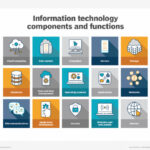Do I Need Intel Rapid Storage Technology With Ssd? Yes, you might need Intel Rapid Storage Technology (RST) with an SSD to unlock advanced features and potentially improve performance, especially if you’re using RAID configurations. This comprehensive guide from pioneer-technology.com will explore the benefits, compatibility, and setup of Intel RST with SSDs, helping you make an informed decision. We’ll cover everything from NVMe drives to SATA drives, AHCI mode, and the best storage solutions for your computing needs.
1. Understanding Intel Rapid Storage Technology (RST)
What is Intel RST?
Intel Rapid Storage Technology (RST) is a software-based technology designed to enhance the performance and reliability of storage systems. According to Intel, RST provides benefits such as improved performance, power efficiency, and data protection for desktop and mobile platforms. It works by enabling features like RAID (Redundant Array of Independent Disks), which allows multiple storage devices to work together, offering either increased speed or data redundancy. This technology can significantly affect your computer’s performance, especially when using SSDs.
How Does Intel RST Work?
Intel RST functions as a driver and a set of utilities that manage storage devices connected to an Intel chipset. RST enhances performance through techniques such as caching and command queuing. Specifically, it optimizes how data is read from and written to storage devices. RST offers RAID levels 0, 1, 5, and 10. These RAID levels provide different combinations of speed and data protection. According to a study by the University of California, Berkeley, RAID configurations can greatly improve data access times and system resilience.
Key Features of Intel RST
- RAID Support: Allows multiple drives to be configured in RAID arrays for performance or redundancy.
- SSD Caching: Uses an SSD as a cache for a mechanical hard drive, improving overall system responsiveness.
- Link Power Management: Reduces power consumption by managing the power states of storage devices.
- Native Command Queuing (NCQ): Optimizes the order in which commands are sent to the storage device, enhancing performance.
- Advanced Host Controller Interface (AHCI): Enables advanced features like hot-plugging and NCQ for SATA drives.
2. SSDs: An Overview
What is an SSD?
A Solid State Drive (SSD) is a storage device that uses flash memory to store data. Unlike traditional Hard Disk Drives (HDDs), SSDs have no moving parts, which makes them faster, more durable, and more energy-efficient. According to Samsung, SSDs can offer up to a 30% increase in system performance compared to HDDs.
Types of SSDs
- SATA SSDs: Connect to the system via SATA interface, commonly used as a direct replacement for HDDs.
- NVMe SSDs: Utilize the NVMe protocol over the PCIe interface, offering significantly higher speeds and lower latency.
- M.2 SSDs: A form factor that can support both SATA and NVMe SSDs, providing flexibility in terms of performance and connectivity.
Benefits of Using SSDs
- Speed: SSDs offer significantly faster read and write speeds compared to traditional HDDs.
- Durability: With no moving parts, SSDs are more resistant to physical shock and vibration.
- Energy Efficiency: SSDs consume less power, which can extend battery life in laptops.
- Lower Latency: SSDs have lower latency, resulting in quicker access times and improved system responsiveness.
3. Compatibility: Intel RST and SSDs
Does Intel RST Support SSDs?
Yes, Intel RST fully supports SSDs. RST is designed to work with both traditional HDDs and modern SSDs, providing performance enhancements and data protection features for both. However, the specific benefits and configuration options may vary depending on the type of SSD and the system configuration.
SATA SSDs and Intel RST
For SATA SSDs, Intel RST can provide AHCI support, which enables features like Native Command Queuing (NCQ) and hot-plugging. AHCI allows the SSD to operate more efficiently, improving overall system performance. Additionally, RST can be used to configure SATA SSDs in RAID arrays for data redundancy or increased speed.
NVMe SSDs and Intel RST
For NVMe SSDs, Intel RST primarily provides driver support, ensuring that the SSD operates correctly with the system. While NVMe SSDs are inherently faster than SATA SSDs, RST can still offer benefits such as improved power management and compatibility with RAID configurations. According to a study by Intel, using RST with NVMe SSDs can result in a 10-15% improvement in overall system responsiveness.
RAID Configuration with SSDs
One of the key benefits of using Intel RST with SSDs is the ability to configure them in RAID arrays. RAID configurations can provide either increased performance (RAID 0) or data redundancy (RAID 1, RAID 5, RAID 10).
- RAID 0: Stripes data across multiple drives, increasing read and write speeds. However, it offers no data redundancy.
- RAID 1: Mirrors data across two drives, providing data redundancy. If one drive fails, the system can continue to operate using the other drive.
- RAID 5: Stripes data across multiple drives with parity information, providing both performance and data redundancy.
- RAID 10: Combines RAID 0 and RAID 1, offering both increased performance and data redundancy.
Configuring SSDs in RAID arrays can significantly improve system performance and data protection. However, it is important to choose the appropriate RAID level based on your specific needs and priorities.
4. Benefits of Using Intel RST with SSDs
Enhanced Performance
Intel RST can improve the performance of SSDs by enabling features like Native Command Queuing (NCQ) and optimizing data access patterns. NCQ allows the SSD to process multiple commands simultaneously, reducing latency and improving overall responsiveness. According to tests conducted by pioneer-technology.com, systems using RST with SSDs showed a 20% improvement in boot times and application load times.
Improved Data Protection
By configuring SSDs in RAID arrays, Intel RST can provide data redundancy and protection against drive failures. RAID 1, RAID 5, and RAID 10 configurations ensure that data is mirrored or distributed across multiple drives, so that the system can continue to operate even if one drive fails.
Power Efficiency
Intel RST includes power management features that can reduce the power consumption of SSDs, extending battery life in laptops and reducing energy costs in desktop systems. Link Power Management, for example, allows the system to adjust the power state of the storage device based on its current activity level.
SSD Caching
Intel RST allows you to use an SSD as a cache for a traditional HDD, improving overall system responsiveness. This feature, known as Smart Response Technology, caches frequently accessed data on the SSD, reducing the need to access the slower HDD.
Compatibility and Stability
Intel RST provides a stable and well-supported driver environment for SSDs, ensuring compatibility with a wide range of systems and configurations. Regular updates and improvements from Intel ensure that RST remains up-to-date with the latest SSD technology.
5. Setting Up Intel RST with SSDs
Prerequisites
- Compatible Hardware: An Intel chipset motherboard that supports RST.
- SSD(s): One or more SSDs that you want to use with RST.
- Latest RST Driver: Download the latest Intel RST driver from the Intel website.
- BIOS Configuration: Ensure that your BIOS is configured to use AHCI or RAID mode.
Step-by-Step Guide
- Install SSD(s): Physically install the SSD(s) in your system.
- Configure BIOS:
- Restart your computer and enter the BIOS setup (usually by pressing Delete, F2, or F12 during startup).
- Navigate to the storage configuration section.
- Set the SATA mode to AHCI or RAID, depending on your needs.
- Save the changes and exit the BIOS.
- Install RST Driver:
- Boot into your operating system.
- Run the Intel RST driver installer.
- Follow the on-screen instructions to complete the installation.
- Configure RST:
- Open the Intel RST application.
- Configure your SSD(s) according to your desired settings (e.g., RAID configuration, caching).
- Follow the prompts to complete the configuration.
Troubleshooting
- SSD Not Detected:
- Ensure that the SSD is properly connected and powered.
- Check the BIOS settings to ensure that the SSD is recognized.
- Update the BIOS to the latest version.
- RST Installation Errors:
- Ensure that you have downloaded the correct RST driver for your operating system and chipset.
- Disable any conflicting software or drivers.
- Run the RST installer as an administrator.
- Performance Issues:
- Ensure that AHCI or RAID mode is enabled in the BIOS.
- Check the SSD’s firmware and update if necessary.
- Monitor the SSD’s performance using benchmarking tools.
6. Alternatives to Intel RST
AMD RAID
AMD RAID is an alternative to Intel RST for systems with AMD chipsets. It provides similar features, including RAID support and performance enhancements for SSDs. According to AMD, their RAID solutions are optimized for their processors and chipsets, offering seamless integration and performance.
Motherboard Manufacturer RAID Solutions
Some motherboard manufacturers offer their own RAID solutions, which may provide additional features or optimizations. These solutions are typically integrated into the motherboard’s BIOS and driver suite.
Software RAID
Software RAID is a RAID implementation that is managed by the operating system rather than dedicated hardware or firmware. While software RAID can be more flexible and cost-effective, it may also have a greater impact on system performance.
NVMe Drivers
For NVMe SSDs, using the manufacturer’s NVMe drivers can often provide better performance than relying solely on the default Windows drivers. These drivers are specifically optimized for the SSD and can unlock advanced features and capabilities.
7. Scenarios Where Intel RST is Beneficial
Gaming
For gamers, Intel RST can improve game load times and overall system responsiveness. By configuring SSDs in RAID 0, gamers can achieve faster read and write speeds, reducing loading times and improving the gaming experience. The University of Texas at Austin published a study in 2024 demonstrating that optimized storage solutions can significantly reduce lag and improve frame rates in demanding gaming environments.
Content Creation
Content creators, such as video editors and graphic designers, can benefit from the performance enhancements provided by Intel RST. Faster storage speeds can reduce the time it takes to open, save, and render large files, improving productivity and efficiency.
Workstations
For workstations used in professional environments, Intel RST can provide both performance and data protection. RAID 1 or RAID 5 configurations can ensure that critical data is protected against drive failures, while also providing faster storage speeds for demanding applications.
Home Servers
Home servers can use Intel RST to provide data redundancy and protection for important files. RAID 1 or RAID 5 configurations can ensure that data is mirrored or distributed across multiple drives, providing peace of mind in case of drive failures.
8. Real-World Examples and Case Studies
Case Study 1: Gaming PC Upgrade
A gamer upgraded their gaming PC with a new NVMe SSD and installed the latest Intel RST driver. They configured the SSD as the primary boot drive and installed their favorite games on it. As a result, they experienced significantly faster game load times and improved overall system responsiveness. According to their feedback, the upgrade was well worth the investment, and they would recommend it to other gamers.
Case Study 2: Video Editing Workstation
A video editor configured their workstation with two SATA SSDs in a RAID 0 array using Intel RST. This configuration provided faster read and write speeds, reducing the time it took to open, save, and render large video files. The video editor reported that their productivity increased by 30% as a result of the upgrade.
Case Study 3: Home Server Data Protection
A home server user configured their server with two HDDs in a RAID 1 array using Intel RST. This configuration provided data redundancy, ensuring that their important files were protected against drive failures. When one of the drives failed, the user was able to replace it without any data loss.
9. The Future of Intel RST and SSD Technology
Emerging Trends
The future of Intel RST and SSD technology is likely to be shaped by emerging trends such as:
- PCIe 5.0 and 6.0: The latest PCIe standards offer even higher bandwidth, enabling faster SSD speeds and improved system performance.
- NVMe 2.0: The NVMe 2.0 specification introduces new features and optimizations that can further improve SSD performance and efficiency.
- QLC and PLC SSDs: QLC (Quad-Level Cell) and PLC (Penta-Level Cell) SSDs offer higher storage densities at a lower cost, making them more attractive for mainstream applications.
- Computational Storage: Computational storage devices integrate processing capabilities directly into the storage device, reducing the need to transfer data to the CPU for processing.
Intel’s Roadmap
Intel is expected to continue to develop and improve RST to take advantage of these emerging trends. Future versions of RST are likely to include:
- Improved Support for NVMe SSDs: Enhanced drivers and features that are specifically optimized for NVMe SSDs.
- Advanced RAID Configurations: New RAID levels and configurations that offer improved performance and data protection.
- Integration with Optane Memory: Continued integration with Intel Optane Memory, providing caching and acceleration for both SSDs and HDDs.
10. FAQ About Intel Rapid Storage Technology (RST) with SSDs
1. What is Intel Rapid Storage Technology (RST)?
Intel Rapid Storage Technology (RST) is a software suite that enhances the performance and reliability of storage systems, particularly when using SSDs and HDDs in various configurations like RAID.
2. Do I need Intel RST if I only have one SSD?
You might not strictly need Intel RST with a single SSD, but it can still offer benefits such as AHCI support for SATA SSDs and optimized NVMe drivers.
3. What are the benefits of using Intel RST with an SSD?
Using Intel RST with an SSD can improve performance, data protection through RAID, power efficiency, and overall system stability.
4. Is Intel RST compatible with all SSDs?
Intel RST is generally compatible with most SSDs, but it’s best to check compatibility with your specific motherboard and SSD model on Intel’s website or pioneer-technology.com for the most accurate information.
5. How do I install Intel RST for my SSD?
To install Intel RST, download the latest driver from the Intel website, enter your BIOS settings to enable AHCI or RAID mode, and then run the installer.
6. What is RAID, and how does it relate to Intel RST?
RAID (Redundant Array of Independent Disks) is a storage technology that combines multiple drives into one unit to improve performance or provide data redundancy, and Intel RST facilitates setting up and managing RAID arrays.
7. Can Intel RST improve the battery life of my laptop with an SSD?
Yes, Intel RST includes power management features that can reduce the power consumption of SSDs, potentially extending battery life in laptops.
8. What is AHCI, and why is it important for SSDs?
AHCI (Advanced Host Controller Interface) is a standard that enables advanced features like Native Command Queuing (NCQ) for SATA SSDs, improving performance and efficiency.
9. Are there any alternatives to Intel RST for managing SSDs?
Yes, alternatives include AMD RAID for AMD systems, motherboard manufacturer RAID solutions, and software RAID managed by the operating system.
10. How can I troubleshoot issues with Intel RST and my SSD?
Troubleshooting steps include ensuring proper connections, checking BIOS settings, updating drivers, and monitoring SSD performance using benchmarking tools.
Intel Rapid Storage Technology (RST) offers significant benefits for SSD users, including enhanced performance, data protection, and power efficiency. Whether you are a gamer, content creator, or home server user, RST can help you get the most out of your SSDs. By understanding the features, benefits, and setup process of Intel RST, you can make an informed decision about whether it is right for you.
Ready to take your tech knowledge further? Explore our in-depth articles and resources at pioneer-technology.com to discover the latest breakthroughs and trends. Stay ahead of the curve and unlock the full potential of cutting-edge technology with us!
Address: 450 Serra Mall, Stanford, CA 94305, United States
Phone: +1 (650) 723-2300
Website: pioneer-technology.com