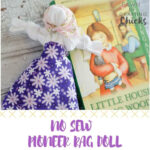Looking for the user manual for your Pioneer AVIC-5200NEX? You’ve come to the right place. This page provides access to the manual and answers to frequently asked questions, ensuring you get the most out of your Pioneer AVIC-5200NEX car navigation system. Whether you’re a new owner or need a quick reference, this guide will help you navigate the features and functionalities of your device.
Accessing Your Pioneer AVIC-5200NEX Manual
The Pioneer AVIC-5200NEX manual is readily available for you to view and download, offering comprehensive instructions on everything from initial setup to advanced features. This user guide is essential for understanding all aspects of your navigator, ensuring optimal performance and user experience.
Need Help with Your AVIC-5200NEX? Common Questions Answered
Many users have similar questions when setting up or using their Pioneer AVIC-5200NEX. Below, we address some of the most frequently asked questions to help you troubleshoot and master your device.
Password Reset and Security
Question: “I had to change my car battery, and now my Pioneer AVIC-5200NEX is asking for a password. How do I bypass this or reset it?”
Answer: If your Pioneer AVIC-5200NEX is prompting for a password after a battery change, you may need to reset or clear the existing password. Here’s how, according to the manual:
- Go to the “System” settings menu on your device.
- Tap the numbers in the sequence: “1”, then “2”, and then press and hold “3”.
- Select either “Set Password” to create a new password or “Clear Password” to remove the password entirely.
- If setting a new password, enter your desired password (between 5 and 16 characters), and a password hint (up to 40 characters). Confirm your new password when prompted.
This process should allow you to regain access to your radio and Bluetooth volume controls.
Favorite XM Radio Stations
Question: “How do I set my favorite XM radio stations so I can scan only to them?”
Answer: The Pioneer AVIC-5200NEX allows you to preset your favorite XM radio stations for easy access. Consult the manual section on “Radio Operation” or “XM Radio” for detailed steps on saving presets and using the scan function to cycle through your preferred stations.
iPhone Connectivity for Directions
Question: “Can I connect my iPhone to the AVIC-5200NEX to get voice directions through the car speakers?”
Answer: Yes, the Pioneer AVIC-5200NEX is designed to work seamlessly with iPhones. It supports Apple CarPlay, which allows you to project your iPhone’s interface onto the car stereo’s screen. Through CarPlay, you can use Apple Maps, Google Maps, or Waze for navigation, and the voice directions will be played through your car’s speakers. Ensure CarPlay is enabled in your AVIC-5200NEX settings and connect your iPhone via a certified Lightning cable to the USB port.
Setting the Correct Time
Question: “How do we set the correct time on the Pioneer AVIC-5200NEX?”
Answer: Setting the time on your Pioneer AVIC-5200NEX is typically straightforward.
- Access the “Settings” menu on your device.
- Look for options such as “Date & Time” or “System Settings.”
- Within these settings, you should find options to manually adjust the time, set the time zone, and enable automatic time synchronization via GPS if available. Refer to the manual for precise steps as menu layouts can vary slightly depending on the firmware version.
Programming a Remote Control
Question: “How to program a remote control for a Pioneer AVIC-5200NEX?”
Answer: The Pioneer AVIC-5200NEX is primarily a touchscreen-operated device, and it may not come with a standard remote control. If you are referring to a third-party or universal remote, you would need to consult the remote control’s manual for programming instructions. Generally, you would need to enter a code specific to Pioneer devices. Check the compatibility of your remote with car audio systems.
Backup Camera Connection
Question: “How do you hook up a backup camera to the radio?”
Answer: The Pioneer AVIC-5200NEX supports connection to a backup camera.
Connecting a backup camera involves both physical wiring and system settings adjustments. You will need to connect the camera’s video output to the designated video input on the back of the AVIC-5200NEX unit. Power for the camera usually comes from the vehicle’s reverse light circuit, so the camera activates when you shift into reverse. After wiring, you will need to access the “Camera Settings” in the AVIC-5200NEX menu to enable the rearview camera function and configure display options. Professional installation is recommended if you are not comfortable with car electronics wiring.
Adding Radio Stations After Battery Replacement
Question: “How do I add radio stations after battery replacement?”
Answer: After a battery replacement, your Pioneer AVIC-5200NEX should retain your saved radio presets unless there was a complete memory reset. To re-add radio stations, simply use the manual tuning or seek functions to find your desired stations and then follow the steps in the manual to save them as presets. Typically, this involves pressing and holding a preset button while tuned to the station you want to save.
Radio Not Working
Question: “Radio doesn’t work.”
Answer: If your radio is not working on your Pioneer AVIC-5200NEX, there could be several causes. First, check your antenna connection to ensure it is securely plugged into the back of the unit. Then, verify that you have selected the correct source (AM/FM Radio) on the device’s home screen. If the issue persists, consult the troubleshooting section of the manual or consider seeking professional assistance, as there may be a wiring or hardware problem.
Operating a CD Player
Question: “How do U operate a CD?”
Answer: To operate the CD player on your Pioneer AVIC-5200NEX:
- Locate the CD slot on the front of the unit.
- Gently insert the CD into the slot, label side up. The unit should automatically load and begin playing the CD.
- Use the on-screen controls to manage playback – play/pause, skip tracks, etc.
- To eject the CD, use the eject button on the touchscreen interface.
Pioneer AVIC-5200NEX: Features and Specifications Overview
The Pioneer AVIC-5200NEX is a feature-rich car navigation system designed to enhance your driving experience. It combines advanced navigation with comprehensive entertainment and connectivity options.
Key Features:
- GPS Navigation: Reliable and accurate GPS navigation with up-to-date maps and voice guidance to get you to your destination efficiently.
- Entertainment System: Built-in CD/DVD player for enjoying your media library. Supports various audio formats including MP3, WMA, and AAC, playable from CDs, DVDs, and USB drives.
- Bluetooth Connectivity: Hands-free calling and audio streaming from compatible smartphones.
- Smartphone Integration: Supports Apple CarPlay and Android Auto for seamless integration with your smartphone apps, including navigation, music, and communication.
- Touchscreen Interface: Intuitive and user-friendly touchscreen for easy control and navigation of features.
- Customizable Audio Settings: Advanced audio settings to fine-tune your listening experience.
- Expandability: USB and auxiliary inputs for connecting external devices. Backup camera input for added safety.
Specifications:
| Feature | Specification |
|---|---|
| Brand | Pioneer |
| Model | AVIC-5200NEX |
| Product Category | Navigator |
| File Type | User manual (PDF), Installation Guide (PDF) |
| Language | English |
| EAN | 0638827813284, 0884938327091 |
Frequently Asked Questions (FAQs)
How can I adjust the screen brightness?
Navigate to the settings menu and find the “Display” options to adjust brightness levels.
How do I connect my smartphone via Bluetooth?
Enable Bluetooth on your phone and the AVIC-5200NEX, then search for and pair your phone in the Bluetooth settings menu of the device.
How do I customize audio settings?
Access the “Audio” or “Sound” settings in the main menu to adjust equalizer, balance, fader, and source settings.
How do I update maps?
Visit the Pioneer website for map updates specific to the AVIC-5200NEX. Download the update to a USB drive and follow the on-screen instructions to install.
How do I set a home address as a preset destination?
In the navigation menu, go to “Favorites” or “Saved Locations,” add a new location, and enter your home address.
Do I need internet for GPS?
No, GPS functionality does not require internet connectivity.
What is GPS?
GPS (Global Positioning System) is a satellite-based navigation system providing location information worldwide.
What does GPS stand for?
GPS stands for Global Positioning System.
Is the manual available in English?
Yes, the Pioneer AVIC-5200NEX manual is available in English.
Explore More Pioneer Manuals
Looking for manuals for other Pioneer navigation systems? Below are links to related product manuals: